Installation & Setup
200Notes is a web-based application that requires no installation on your local machine. Simply access it through your web browser and start working immediately.
System Requirements
200Notes works on any modern web browser and device. For the best experience, we recommend:
Desktop Browsers
- Chrome (v90+)
- Firefox (v88+)
- Safari (v14+)
- Edge (v90+)
Mobile Browsers
- Safari on iOS (iOS 14+)
- Chrome on Android (8.0+)
- Samsung Internet (v12+)
Operating Systems
- Windows 10+
- macOS 10.15+
- Linux (modern)
- ChromeOS
Getting Started
Getting started with 200Notes is simple and requires no technical setup:
- Visit the website - Navigate to 200Notes in your web browser
- Create an account - Sign up with your email address
- Verify your email - Check your inbox and click the verification link
- Start using 200Notes - Create your first project and begin organizing your work
No Downloads Required
200Notes is a progressive web application (PWA) that works entirely in your browser. No downloads, installations, or updates are required - just open your browser and start working.
Account Setup
Creating Your Account
Follow these simple steps to create your 200Notes account:
- Click "Sign Up" - Navigate to the sign-up page
- Enter your details - Full name and valid email address
- Create a strong password - Minimum 8 characters required
- Accept terms & create account - Review and accept our terms of service
Email Verification
After creating your account, you'll receive a verification email. This step is required to:
- Secure your account
- Enable password recovery
- Receive important notifications
- Collaborate with team members
Didn't Receive the Email?
If you don't see the verification email in your inbox:
- Check your spam/junk folder
- Wait a few minutes for delivery
- Request a new verification email from your dashboard
- Make sure you entered the correct email address
Initial Configuration
Profile Setup
Once your account is verified, complete your profile setup:
- Upload profile picture - Optional, helps team members recognize you
- Set your timezone - For accurate timestamps and scheduling
- Choose preferred language - Customize the interface language
- Configure notifications - Set your notification preferences
Workspace Preferences
Customize your 200Notes experience:
- Theme - Choose between light and dark modes
- Editor - Configure markdown editor preferences
- Notifications - Set up email and in-app notifications
- Integrations - Connect with external tools and services
Browser Optimization
Performance Tips
For the best performance with 200Notes:
- Keep your browser updated to the latest version
- Close unused browser tabs to free up memory
- Enable JavaScript (required for full functionality)
- Clear your browser cache if you experience issues
Offline Support
200Notes supports offline functionality for basic operations:
- View recently accessed notes and projects
- Edit notes in draft mode
- Create new notes (synced when online)
- View cached project data
Automatic Syncing
All your work is automatically synced across all your devices. Changes made on one device will appear on all others when you're online.
Security & Privacy
Data Protection
Your data security is our priority:
- Encryption - All data is encrypted in transit and at rest
- Backups - Regular automated backups ensure data safety
- Privacy - Your notes and projects are private by default
- Compliance - GDPR and SOC 2 compliant infrastructure
Two-Factor Authentication
Enable 2FA for additional security:
- Go to Settings → Security - Access your security settings
- Click "Enable Two-Factor Authentication" - Start the setup process
- Scan QR code - Use your authenticator app
- Enter verification code - Complete setup and save recovery codes
Next Steps
Now that you're set up, here's what to do next:
Start Creating
Jump right in and start organizing your work:
Invite Your Team
Collaborate with colleagues and team members: