Quick Start Guide
Get up and running with 200Notes in under 5 minutes. This guide will walk you through creating your first project and getting familiar with the core features.
Step 1: Create Your Account
If you haven't already, create your 200Notes account. The registration process is quick and straightforward:
- Enter your name and email address
- Choose a secure password
- Verify your email address
- You're ready to go!
Step 2: Create Your First Project
Projects are the foundation of 200Notes. They help you organize your work and collaborate with your team.
🎯 Pro Tip
Think of projects as containers for related work. You might have separate projects for different clients, products, or areas of responsibility.
To create your first project:
- From your dashboard, click the "New Project" button
- Give your project a descriptive name
- Add a brief description (optional but recommended)
- Click "Create Project"
Step 3: Explore Your Project
Once your project is created, you'll see the project overview page with several tabs:
- Overview: Project statistics and recent activity
- Tasks: Kanban board for managing tasks
- Notes: Rich text editor for documentation
- Settings: Project configuration and team management
Step 4: Create Your First Note
Notes are perfect for documentation, meeting notes, ideas, and more.
- Click the "Notes" tab
- Click "New Note"
- Give your note a title
- Start writing using the markdown editor
- Use the live preview to see how your note will look
✍️ Markdown Tips
200Notes uses Markdown for formatting. Here are some quick examples:
# Heading 1- Large heading## Heading 2- Medium heading**bold text**- Bold text*italic text*- Italic text- List item- Bullet point`code`- Inline code
Step 5: Add Your First Task
Tasks help you track work that needs to be done.
- Click the "Tasks" tab
- Click "Add Task"
- Enter a task title
- Add a description if needed
- Set a due date (optional)
- Click "Create Task"
Your task will appear in the "To Do" column of the Kanban board. You can drag tasks between columns as work progresses.
Step 6: Invite Team Members
200Notes is designed for collaboration. Invite your team to start working together.
- Go to the "Settings" tab
- Scroll to the "Team Members" section
- Click "Invite Member"
- Enter their email address
- Choose their role (Viewer or Editor)
- Click "Send Invitation"
👥 Team Roles
- Viewer: Can view project content but cannot make changes
- Editor: Can view and edit project content
- Owner: Full access including team management and project deletion
Next Steps
Congratulations! You've successfully set up your first 200Notes project. Here's what to explore next:
📖 Learn More Features
Dive deeper into 200Notes capabilities
🔧 Customize Your Setup
Make 200Notes work for your workflow
🎉 You're All Set!
You now have everything you need to start using 200Notes effectively. Go to your dashboard to start building your projects and collaborating with your team.